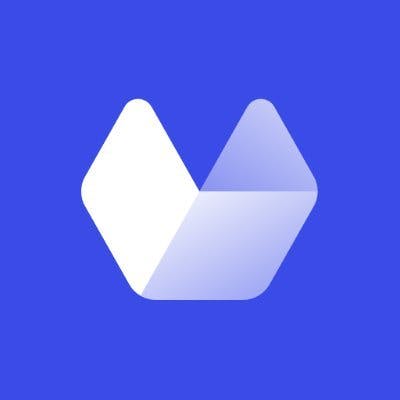If you want to create website screenshots using Python here are some popular options:
- Playwright - 2020 release
- Puppeteer - 2017 release - not discussed
- Selenium Webdriver - 2002 release
- Urlbox - since 2012
Sample Code on GitHub showing all the examples in this article
TL;DR
For new projects I will always try Urlbox as rendering is difficult for many websites. Their sandbox mode is great to get good feedback and proxying support for testing.
For new complex projects I favour Playwright over Puppeteer as it has official support for Python. Good discussion
For legacy projects I still support Selenium which is the oldest and most complex to setup. Good discussion
1. Playwright
Playwright is about testing and it's screenshotting is excellent.
.. the needs of end-to-end testing. Playwright supports all modern rendering engines including Chromium, WebKit, and Firefox. Test on Windows, Linux, and macOS, locally or on CI, headless or headed
7.8k stars on GitHub - Python release and last release was on the 4th Jan 2023 ie it is an active project. Interestingly the parent Javascript / Typescript/ Node Project project as 46k stars and there are .NET and Java implementations too
To install follow the docs
# I'm using Python 3.8.10 on Ubuntu 20.04 on Windows WSL for dev, Ubuntu 20.04 for production
# 22.3.1
pip install --upgrade pip
# 1.28.0 is the package version from pip - 1.29.1 is latest on gh repo
pip install pytest-playwright
# installs required browsers
playwright installLet's do the simplest possible thing:
from playwright.sync_api import sync_playwright
with sync_playwright() as p:
browser = p.chromium.launch()
page = browser.new_page()
page.goto("http://playwright.dev")
print(page.title())
browser.close()The output is shown below (VSCode)
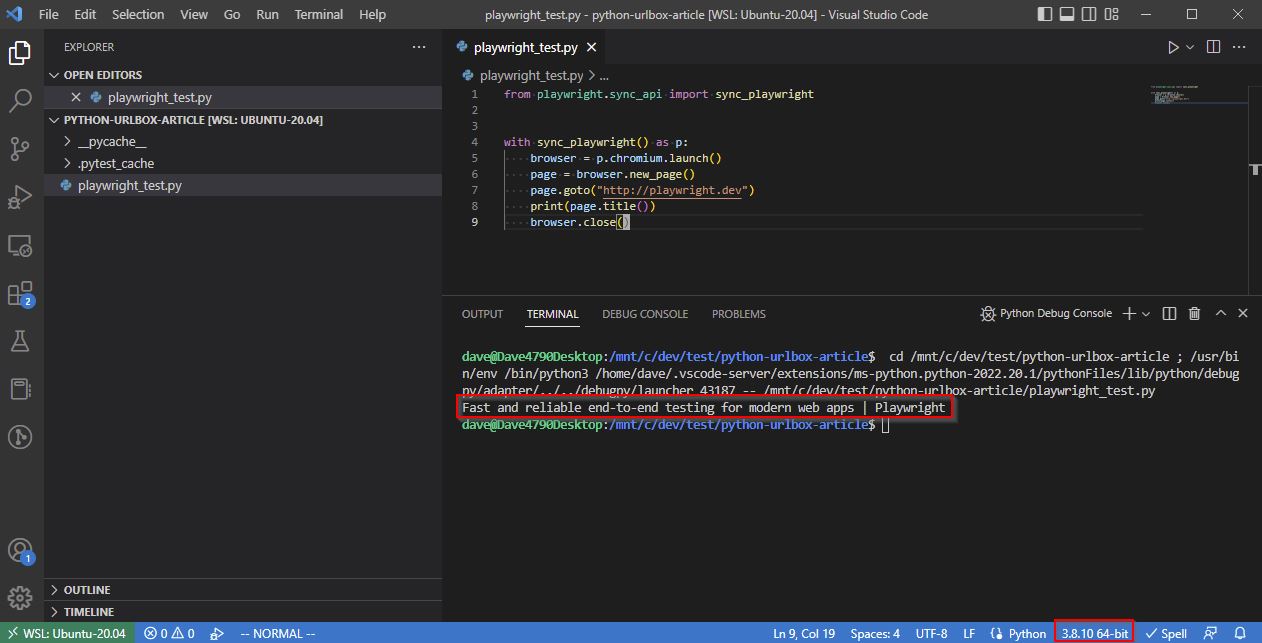
It got the page title and we're running the 3.8.10 Python interpreter.
Screenshots can be done using the page.screenshot function:
from playwright.sync_api import sync_playwright
with sync_playwright() as p:
browser = p.chromium.launch()
page = browser.new_page()
page.goto("http://playwright.dev")
# print(page.title())
page.screenshot(path="screenshot.png")
browser.close()and the output:
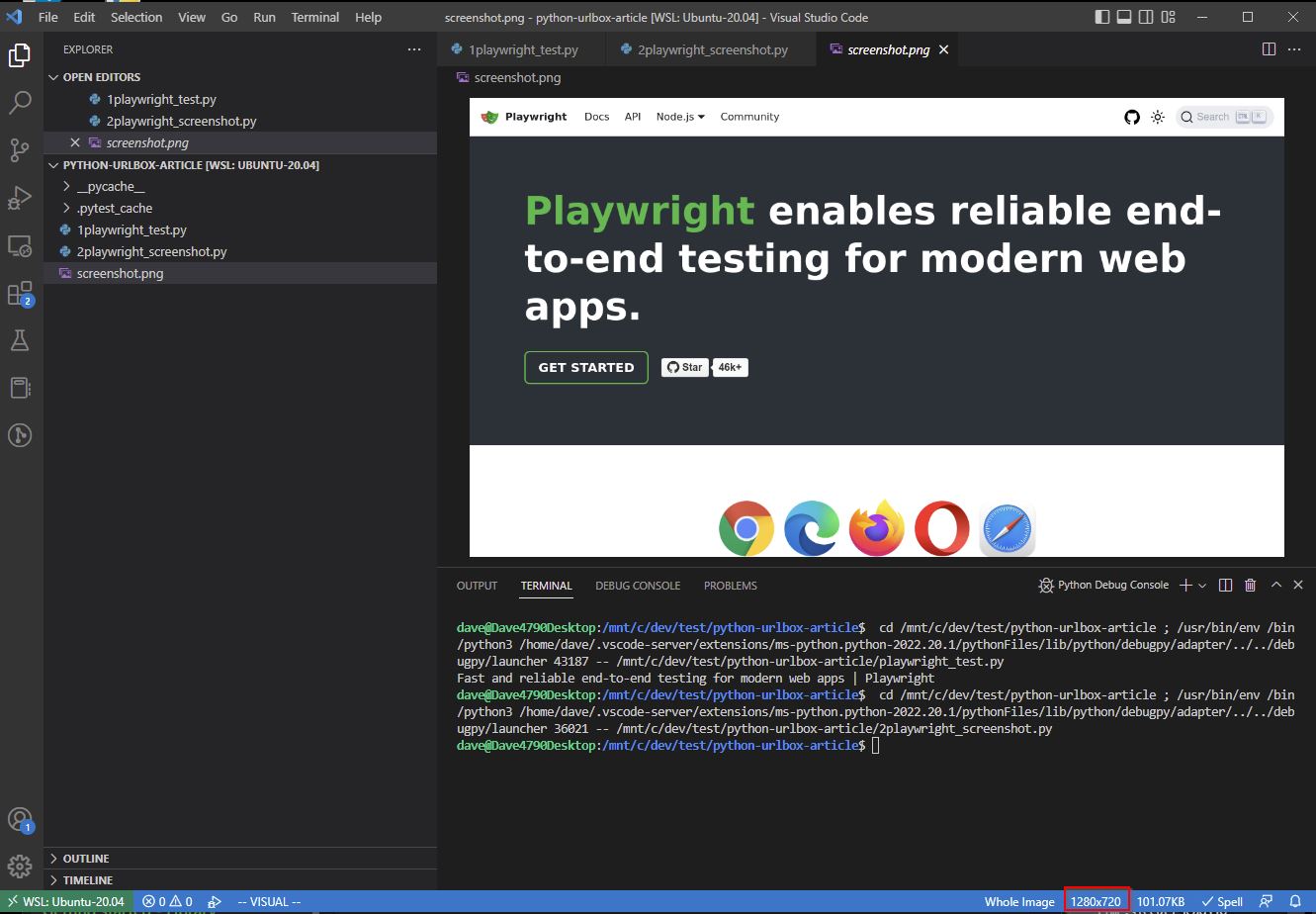
It worked!
Notice the default screenshot size is 1280 wide x 720 height playwright.dev is a much longer page
Fullpage
# this time gives 1280x3364
page.screenshot(path="screenshot.png", full_page=True)Sometimes this doesn't work as intended.
For the rest of this section I'm showing the most relevant parts of Playwright which have helped me:
from playwright.sync_api import sync_playwright
with sync_playwright() as p:
browser = p.chromium.launch()
ua = "Mozilla/5.0 (Macintosh; Intel Mac OS X 10_15_2) AppleWebKit/537.36 (KHTML, like Gecko) Chrome/80.0.3987.87 Safari/537.36"
context = browser.new_context(
# Passing a different user agent
user_agent=ua,
# Forcing a larger viewport to make facebook play well
# https://playwright.dev/docs/next/emulation#viewport
viewport={"width":1200, "height":2000}
)
page = context.new_page()
# A public facebook post
url="https://www.facebook.com/djhmateer/posts/pfbid0WK2FACHyfyBi1Lg9intnH3SmLHNRYDTfzmGZgjFqSoQAnitAz8ZVdRF1nqmx9JX1l"
page.goto(url)
page.screenshot(path="screenshot.png")
browser.close()The result is as expected.
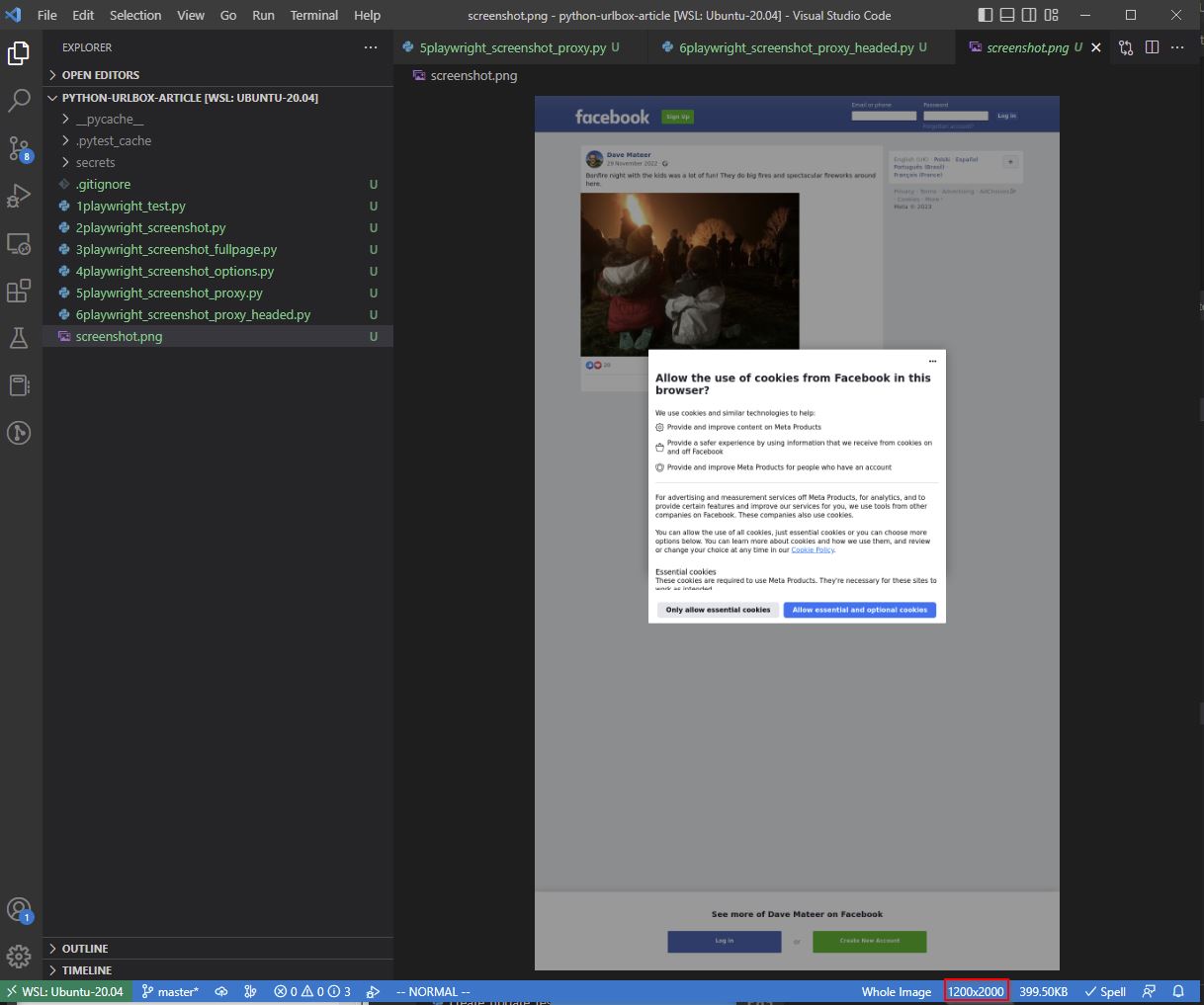
A 1200x2000 page showing everying we want.
Proxy
We use https://brightdata.com/ for proxying when we want to appear to come from different IP addresses on each request.
from playwright.sync_api import sync_playwright
from pathlib import Path
with sync_playwright() as p:
# browser = p.chromium.launch()
# read secrets from a directory which isn't checked into git
# you will need to create this directory and files
username = Path('secrets/proxy-username.txt').read_text()
password = Path('secrets/proxy-password.txt').read_text()
browser = p.chromium.launch(
# Use a proxy to appear as if we're coming from a different IP address each time
proxy={
"server": 'http://zproxy.lum-superproxy.io:22225',
"username": username,
"password": password
}
)
ua = "Mozilla/5.0 (Macintosh; Intel Mac OS X 10_15_2) AppleWebKit/537.36 (KHTML, like Gecko) Chrome/80.0.3987.87 Safari/537.36"
context = browser.new_context(
user_agent=ua,
viewport={"width":1200, "height":2000}
)
page = context.new_page()
# shows user agent and IP address
url = "http://whatsmyuseragent.org/"
page.goto(url)
page.screenshot(path="screenshot.png")
browser.close()Resulting screenshot is:
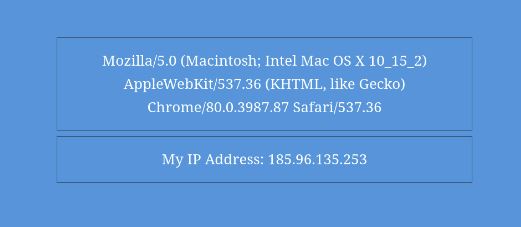
This IP address is in Israel, and I'm in the UK so the proxy has worked.
Headed mode
Sometimes websites (Facebook!) don't like headless browsers connecting to them, so lets do a Headed (or Headful) connection.
We'll need to install an X Virtual Frame Buffer as there is no screen for Chrome to render to (especially on the server when we go to production)
# install the virtual frame buffer
sudo apt install xvfb
# run screenshotter in headed mode
xvfb-run python3 6playwright_screenshot_proxy_headed.py
then
# 6playwright_screenshot_proxy_headed.py
from playwright.sync_api import sync_playwright
from pathlib import Path
with sync_playwright() as p:
username = Path('secrets/proxy-username.txt').read_text()
password = Path('secrets/proxy-password.txt').read_text()
browser = p.chromium.launch(
# Playwright runs in headless mode by default
# some sites eg Facebook, may not like this
# https://playwright.dev/docs/next/debug#headed-mode
# we need to run using a virtual xserver
headless=False,
# Lets use a proxy to appear as if we're coming from a different IP address
# each time
proxy={
"server": 'http://zproxy.lum-superproxy.io:22225',
"username": username,
"password": password
},
# Start the headed browser window Maximised so that we can get a 1200x2000 viewport
args=['--start-maximized']
)
ua = "Mozilla/5.0 (Macintosh; Intel Mac OS X 10_15_2) AppleWebKit/537.36 (KHTML, like Gecko) Chrome/80.0.3987.87 Safari/537.36"
context = browser.new_context(
user_agent=ua,
viewport={"width":1200, "height":2000}
)
page = context.new_page()
# a public facebook post
# url = "https://www.facebook.com/djhmateer/posts/pfbid0WK2FACHyfyBi1Lg9intnH3SmLHNRYDTfzmGZgjFqSoQAnitAz8ZVdRF1nqmx9JX1l"
# shows user agent and IP address
url = "http://whatsmyuseragent.org/"
page.goto(url)
page.screenshot(path="screenshot.png")
browser.close()
result:
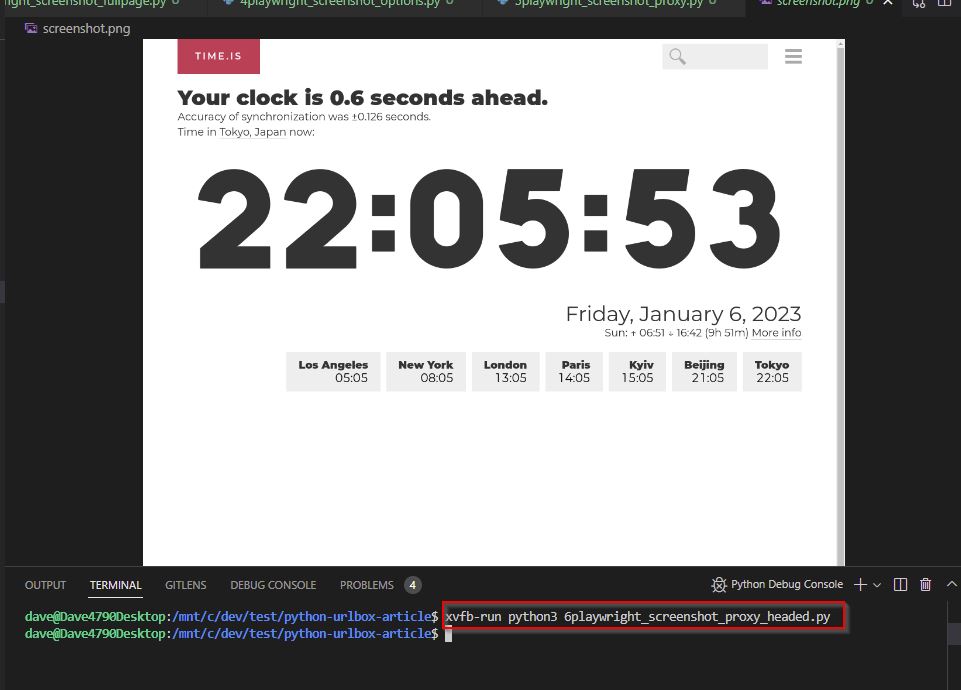
The Headed mode worked.
Clicking
Having a popup banner to accept cookies may not be ideal when doing a screenshot, so lets accept then do the screenshot:
from playwright.sync_api import sync_playwright
from pathlib import Path
import time
# run using this command
# xvfb-run python3 7playwright_screenshot_proxy_headed_click.py
with sync_playwright() as p:
username = Path('secrets/proxy-username.txt').read_text()
password = Path('secrets/proxy-password.txt').read_text()
browser = p.chromium.launch(
headless=False,
proxy={
"server": 'http://zproxy.lum-superproxy.io:22225',
"username": username,
"password": password
},
args=['--start-maximized']
)
ua = "Mozilla/5.0 (Macintosh; Intel Mac OS X 10_15_2) AppleWebKit/537.36 (KHTML, like Gecko) Chrome/80.0.3987.87 Safari/537.36"
context = browser.new_context(
user_agent=ua,
viewport={"width":1200, "height":2000}
)
page = context.new_page()
# maybe there will be a cookie popup
# so click accept cookies on facebook.com to try to alleviate
try:
response = page.goto("http://www.facebook.com", wait_until='networkidle')
time.sleep(5)
foo = page.locator("//button[@data-cookiebanner='accept_only_essential_button']")
foo.click()
print(f'click done - fb click worked')
# linux server needs a sleep otherwise facebook cookie won't have worked and we'll get a popup on next page
time.sleep(5)
except Exception as e:
print(f'Failed on fb accept cookies with {e=}')
# a public facebook post
url = "https://www.facebook.com/djhmateer/posts/pfbid0WK2FACHyfyBi1Lg9intnH3SmLHNRYDTfzmGZgjFqSoQAnitAz8ZVdRF1nqmx9JX1l"
# https://github.com/microsoft/playwright/issues/12182
# sometimes a timeout
# wait until all network traffic is done (or enough is done for a good screenshot)
response = page.goto(url, timeout=60000, wait_until='networkidle')
# detect if there is a 30x redirect
# which means that the screenshot would show a login page instead of the intended page
if response.request.redirected_from is None:
print("all good - no redirect")
page.screenshot(path="screenshot.png")
browser.close()
else:
print(f'normal control flow. redirect to login problem! This happens on /permalink and /user/photo direct call {response.request.redirected_from.url}')
browser.close()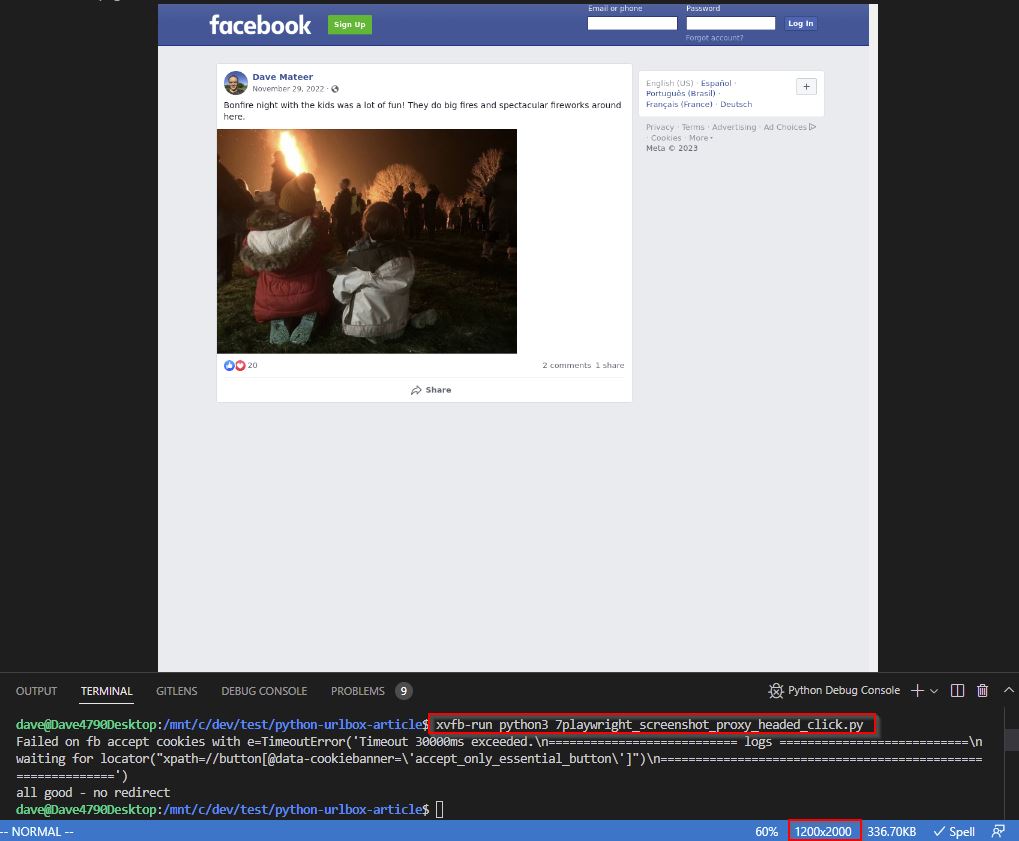
The accept cookies click worked, we've got a nice big page of 1200x2000, and we've screenshotted the public Facebook page.
2. Selenium Webdriver (Firefox)
All major legacy browsers are supported (Firefox, Chrome, Internet Explorer).
I'm including this as I support code which uses this.
Mozilla Geckodriver - 0.32.0 - 2022-10-13
# Python Language Bindings - selenium-4.7.2-py3 - 2nd Dec 2022
pip3 install selenium
# Install browser
sudo apt install firefox -y
# Selenium requires a driver to interface with Firefox
# Gecko driver
# check version numbers for new ones
cd ~
wget https://github.com/mozilla/geckodriver/releases/download/v0.31.0/geckodriver-v0.31.0-linux64.tar.gz
tar -xvzf geckodriver*
chmod +x geckodriver
sudo mv geckodriver /usr/local/bin/
# unicode font support eg Burmese characters
sudo apt install fonts-noto -y
Unicode fonts on Stackoverflow
then
from selenium import webdriver
options = webdriver.FirefoxOptions()
options.headless = True
driver = webdriver.Firefox(options=options)
driver.set_window_size(1400, 2000)
# Navigate to Facebook
driver.get("http://www.facebook.com")
# save a screenshot
driver.save_screenshot("screenshot.png")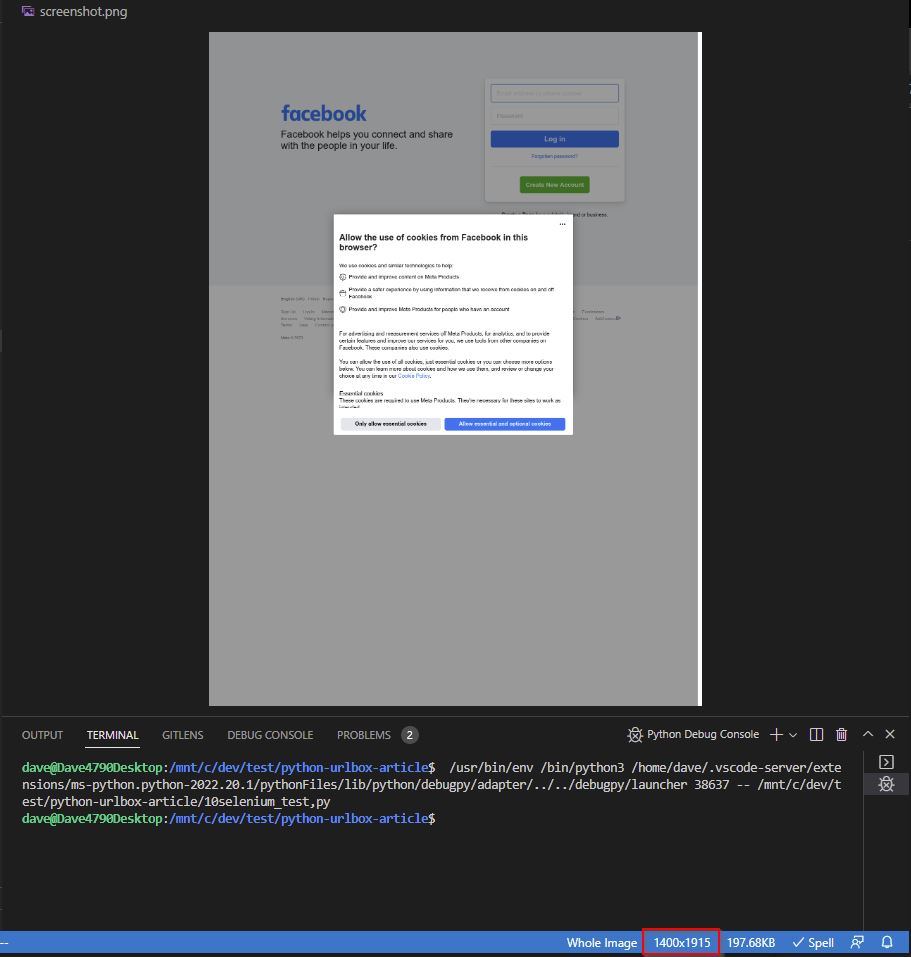
So this works in a similar way to Playwright
Clicking
from selenium import webdriver
import time
from selenium.webdriver.common.by import By
options = webdriver.FirefoxOptions()
options.headless = True
driver = webdriver.Firefox(options=options)
driver.set_window_size(1400, 2000)
# Navigate to Facebook
driver.get("http://www.facebook.com")
# click the button: Allow Essential and Optioanl Cookies
foo = driver.find_element(By.XPATH,"//button[@data-cookiebanner='accept_only_essential_button']")
foo.click()
# now am logged in, go to original page
driver.get("https://www.facebook.com/watch/?v=343188674422293")
time.sleep(6)
# save a screenshot
driver.save_screenshot("screenshot.png")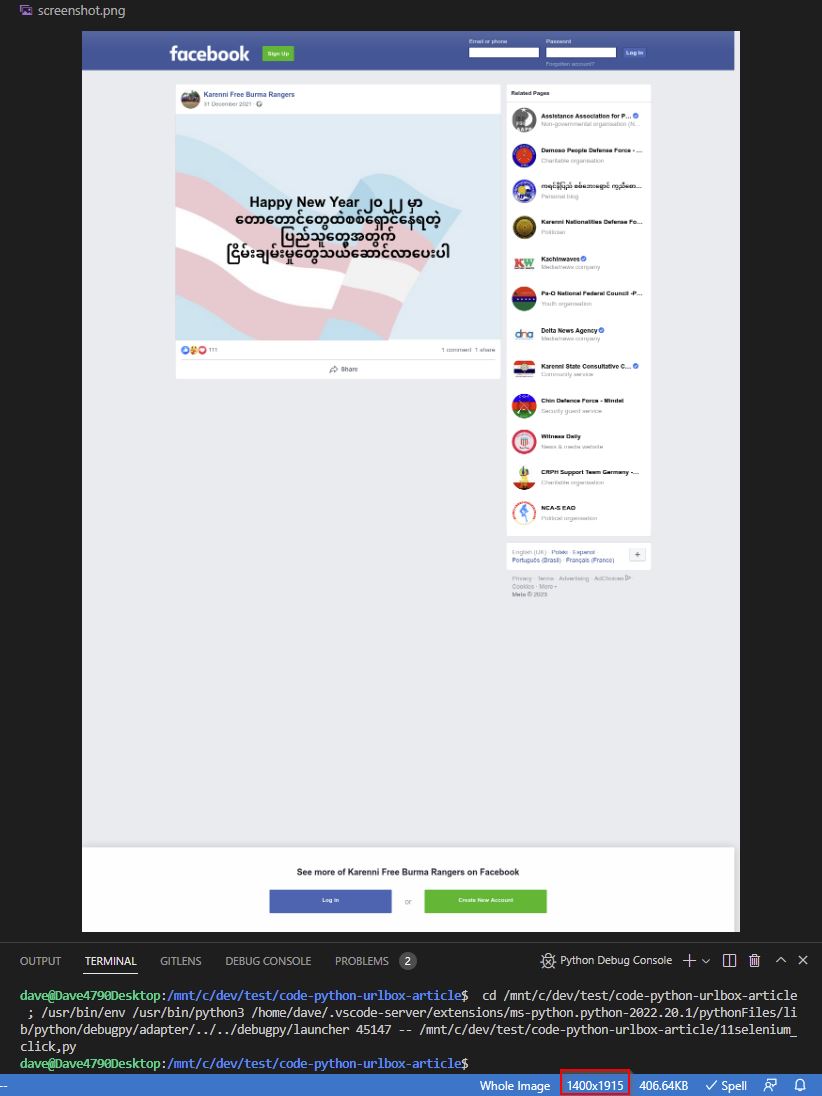
Correct screen size, correct rendering of UTF-8 fonts. However I've done a simple sleep for 6 seconds instead of waiting for all network requests to end. Playwright provides greater control.
We have found that doing many renders can cause memory leaks, so it is a good idea to destroy and recreate on each render.
3. Urlbox
Screenshot as a Service API
urlbox makes it much easier to render website screenshots without having to worry about low level infrastructure <notetoself> which I do love, however sometimes you need to get things done, make money, and hit deadlines.. not mess around </notetoself>
Signup to urlbox is free and fast.
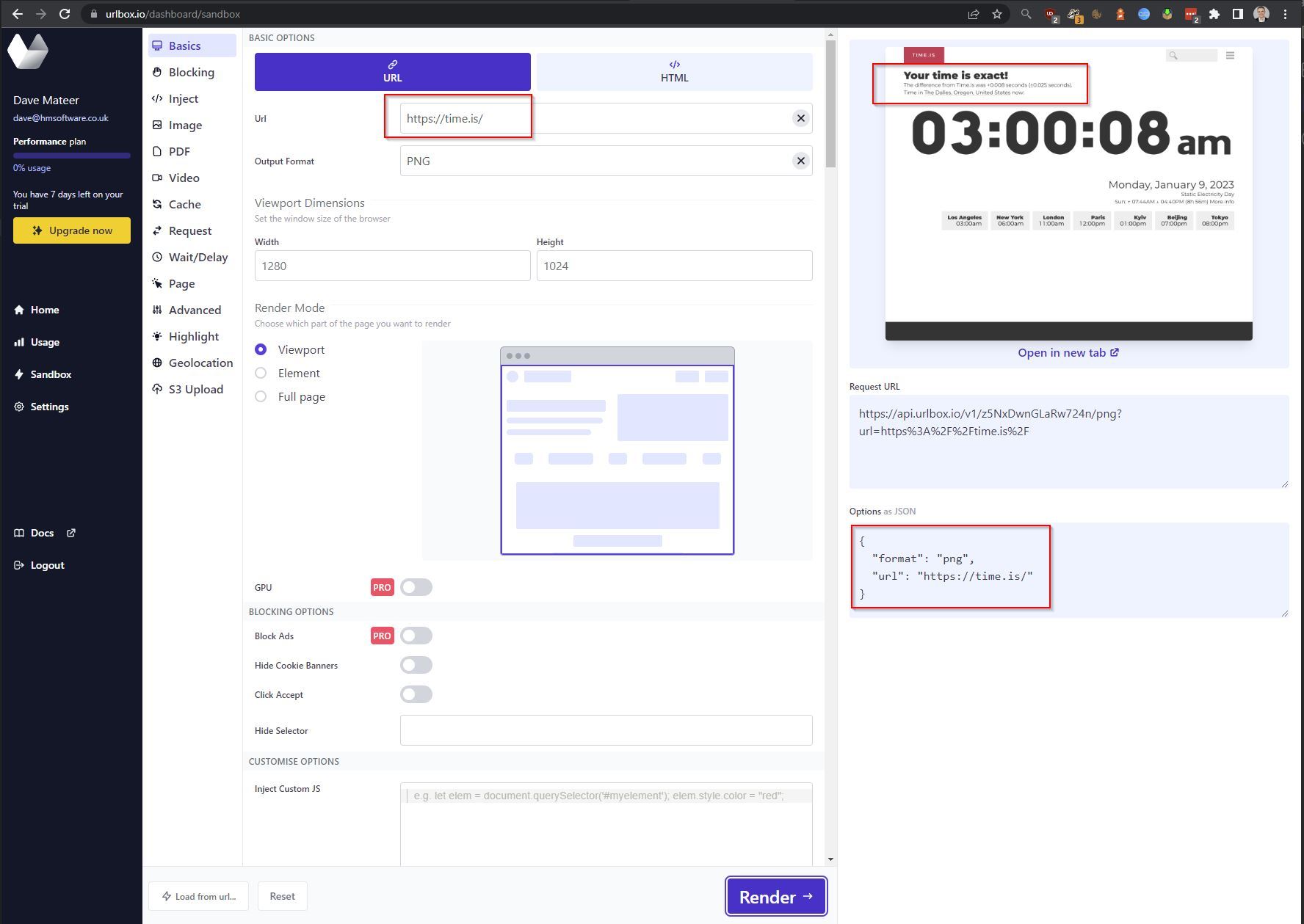
The sandbox is a perfect place to explore what urlbox can do. https://time.is/ is a good test as it is a long page (which is chopped above), shows the location of the caller - in this case Oregon. This is where urlbox initiated this request.
API
Urlbox docs is a good starting place.
There is a handy PyPi Urlbox package and GitHub source. I've got an Open Issue about a conflict as it uses requests 2:26.0. I worked around it, but if you have any issues, leave a message on the issue and I'll try to help.
# 1.0.6 - Dec 2021
pip install urlbox
then
from urlbox import UrlboxClient
from pathlib import Path
# create a secrets directory and text files with your details in
api_key = Path('secrets/urlbox-api-key.txt').read_text()
api_secret = Path('secrets/urlbox-api-secret.txt').read_text()
urlbox_client = UrlboxClient(api_key=api_key, api_secret=api_secret)
# Make a request to the Urlbox API
url = "https://time.is/"
# notice options in screenshot above
# easy to copy and paste from sandbox to code!
options = {
"format": "png",
"url": url,
}
response = urlbox_client.get(options)
# save screenshot image to screenshot.png:
with open("screenshot.png", "wb") as f:
f.write(response.content)https://urlbox.com/docs/examplecode/python - shows a lower level way of calling API via http.
Options
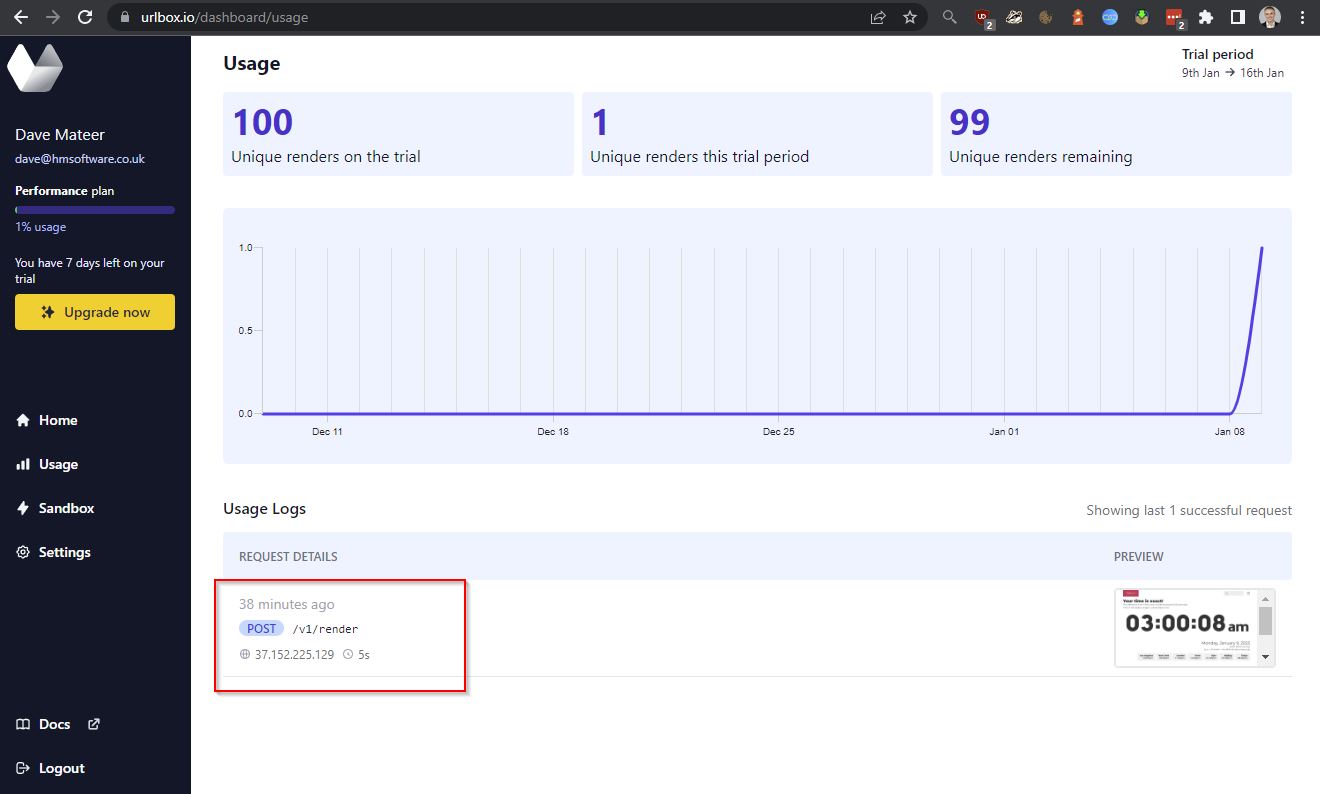
Usage shows what you've done via the sandbox or API. Interestingly I've done multiple calls to the API while testing but it only shows 1. Caching is turned on by default on the API.
from urlbox import UrlboxClient
import sys
from pathlib import Path
api_key = Path('secrets/urlbox-api-key.txt').read_text()
api_secret = Path('secrets/urlbox-api-secret.txt').read_text()
urlbox_client = UrlboxClient(api_key=api_key, api_secret=api_secret)
url = "https://time.is/"
options = {
"format": "png",
"full_page": True,
"force": True, # no cache
"url": url
}
response = urlbox_client.get(options)
data = response.content
try:
# if we can decode the response.content then it is an error
# as the screenshot we are expecting is binary
json_error = str(data, "utf-8")
print(json_error)
sys.exit()
except (UnicodeDecodeError, AttributeError):
# can't decode the response.content so it is the screenshot as binary data
pass
# save screenshot image to screenshot.png:
with open("screenshot.png", "wb") as f:
f.write(response.content)
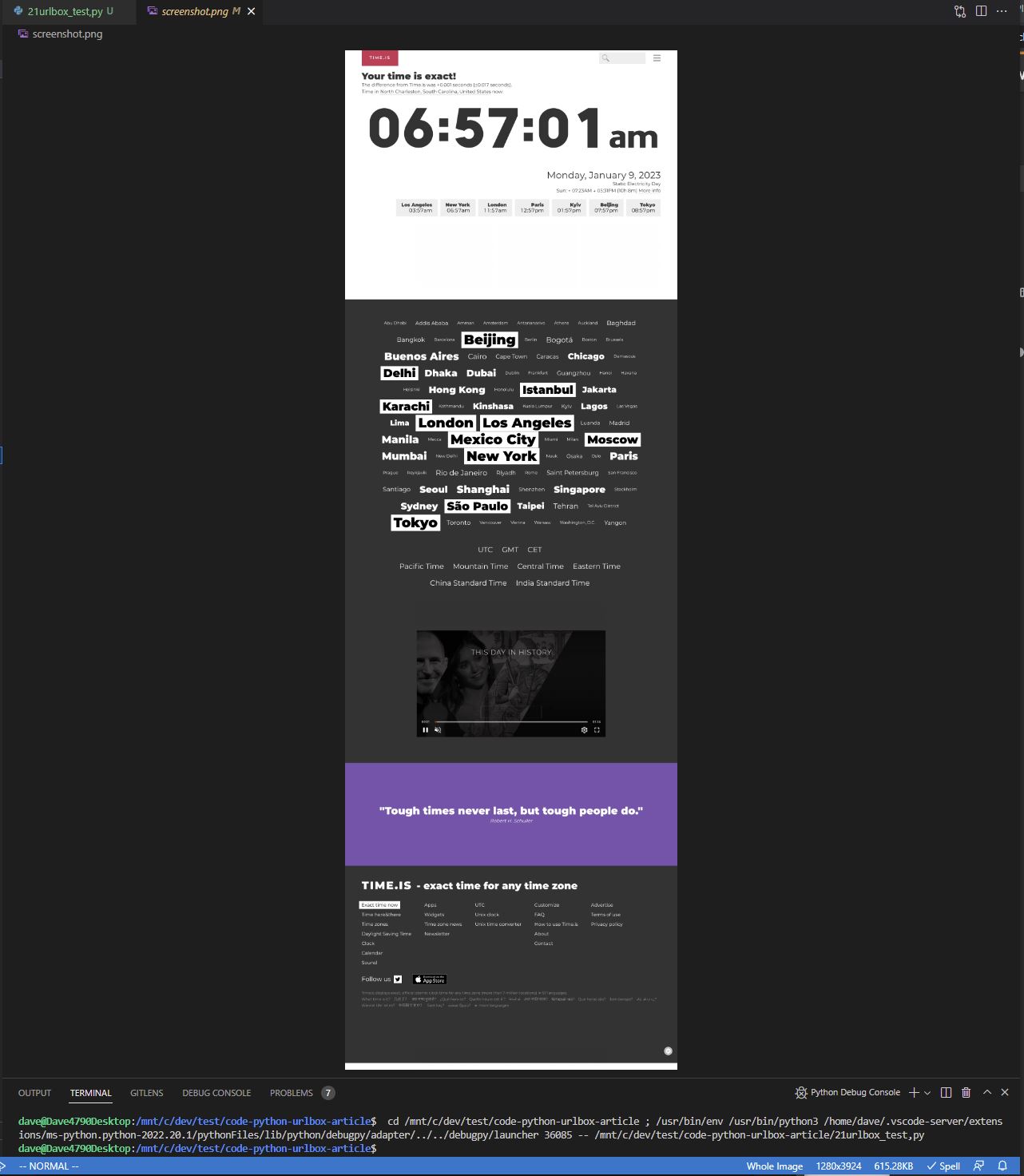
API worked giving me back a full screen image, not cached.
Proxy
Lets use https://brightdata.com/ as a proxy
Urlbox proxy docs shows the format we need to pass:
[user]:[password]@[address]:[port]
from urlbox import UrlboxClient
import sys
from pathlib import Path
api_key = Path('secrets/urlbox-api-key.txt').read_text()
api_secret = Path('secrets/urlbox-api-secret.txt').read_text()
urlbox_client = UrlboxClient(api_key=api_key, api_secret=api_secret)
proxy_username = Path('secrets/proxy-username.txt').read_text()
proxy_password = Path('secrets/proxy-password.txt').read_text()
url = "https://time.is/"
proxy = f"{proxy_username}:{proxy_password}@zproxy.lum-superproxy.io:22225"
options = {
"format": "png",
"url": url,
"force": True, # no cache
"full_page": True,
"proxy": proxy
}
response = urlbox_client.get(options)
data = response.content
try:
# if we can decode the response.content then it is an error
# as the screenshot we are expecting is binary
json_error = str(data, "utf-8")
print(json_error)
sys.exit()
except (UnicodeDecodeError, AttributeError):
# can't decode the response.content so it is the screenshot as binary data
pass
# save screenshot image to screenshot.png:
with open("screenshot.png", "wb") as f:
f.write(response.content)result:
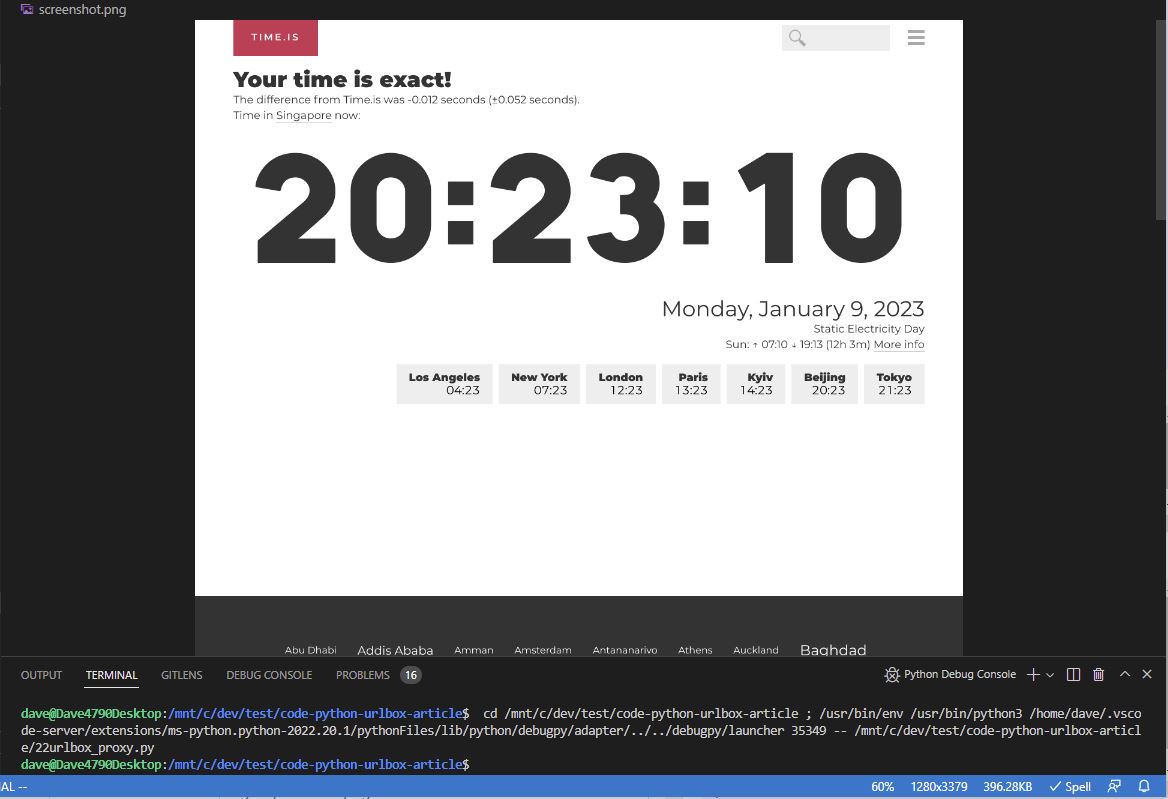
The proxying worked as we're now coming from Singapore.
Pushing the limits
Urlbox has a plethora of advanced features (scroll explore in the sandbox!) including
{
"format": "png",
"url": "https://www.facebook.com/photo/?fbid=1329142910787472&set=a.132433247125117",
"force": true,
"fail_on_4xx": true,
"fail_on_5xx": true
}Fail on 4xx and 5xx is very useful. My use case got a bit trickier with detecting a redirect (showing in playwright above), so ultimately I had to resort to that.
Conclusion
I've been screenshotting websites professionally for 5 years. My last foray into Facebook with Playwright took 2 months to get right.
In this article we looked at
- Playwright - the newest of the screenshotting libraries and would recommend for new projects
- Selenium Webdriver - I support this but wouldn't recommend unless legacy
- Urlbox - a screenshot as a service API.
I would recommend exploring Urlbox first to avoid technical headaches. Revert to Playwright if you have to.