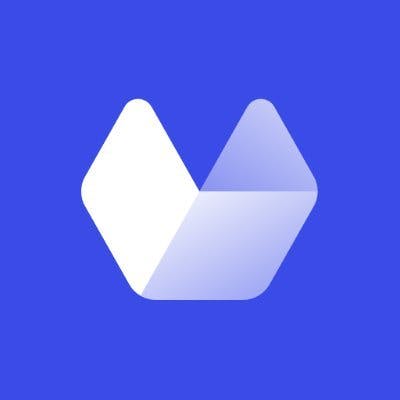Twitter threads allow users to go beyond the 280-character limit per tweet, helping them write stories or compelling arguments that would be impossible to express in just a few words. But revisiting these threads can be cumbersome, mainly because your feed is constantly updated with new tweets.
In this article, we’ll cover the best ways to save and download Twitter threads so you can read them anytime. You’ll learn the easiest way to save a thread and how to automatically download them by capturing Twitter screenshots at scale.
How to save a Twitter thread in the official app
The easiest way to save a Twitter thread to read later is to bookmark it straight from the Twitter app or website.
All you have to do is:
1. Click on the “Show this thread” link under the thread
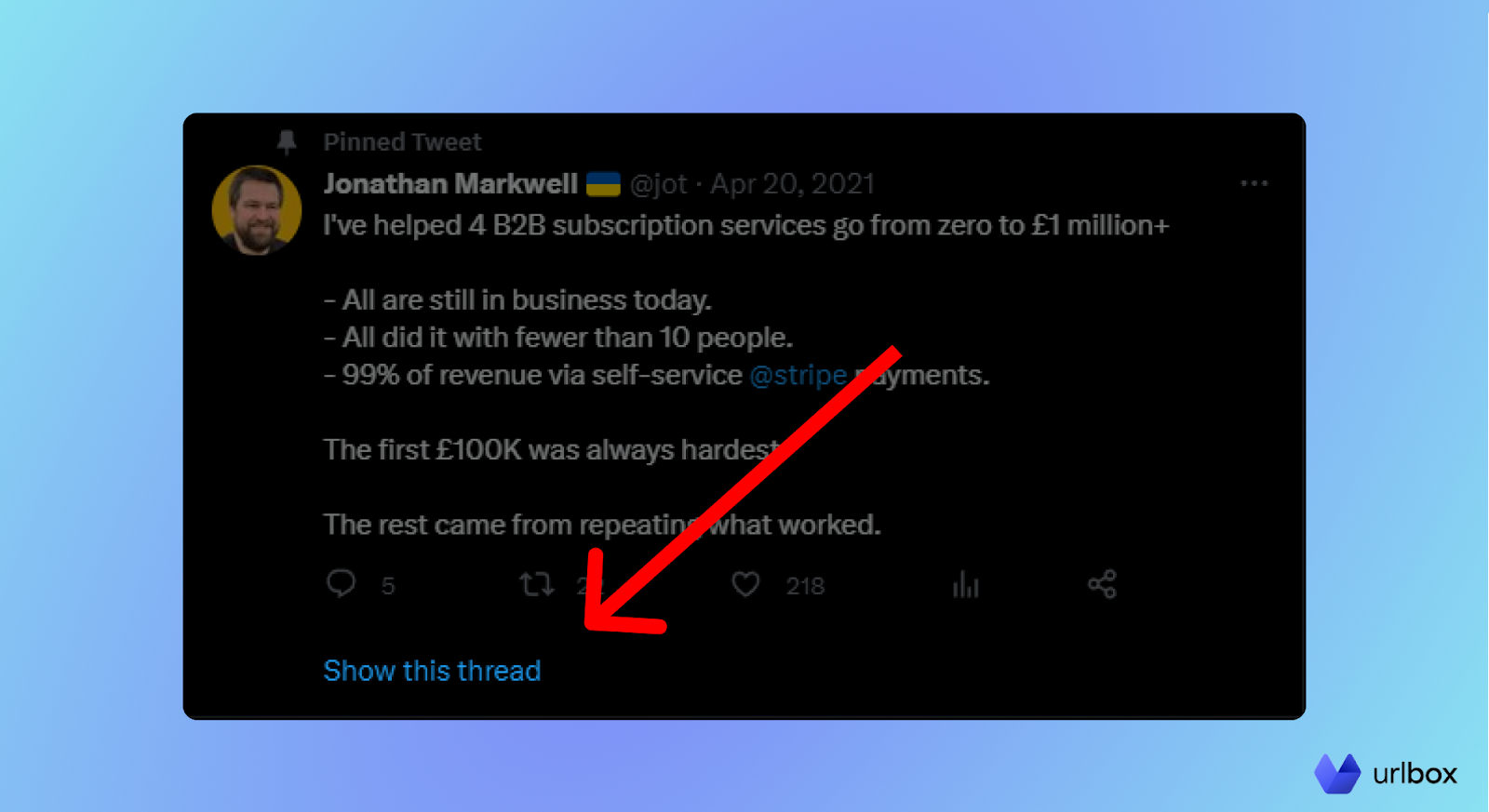
2. Click on the bookmark icon under it.
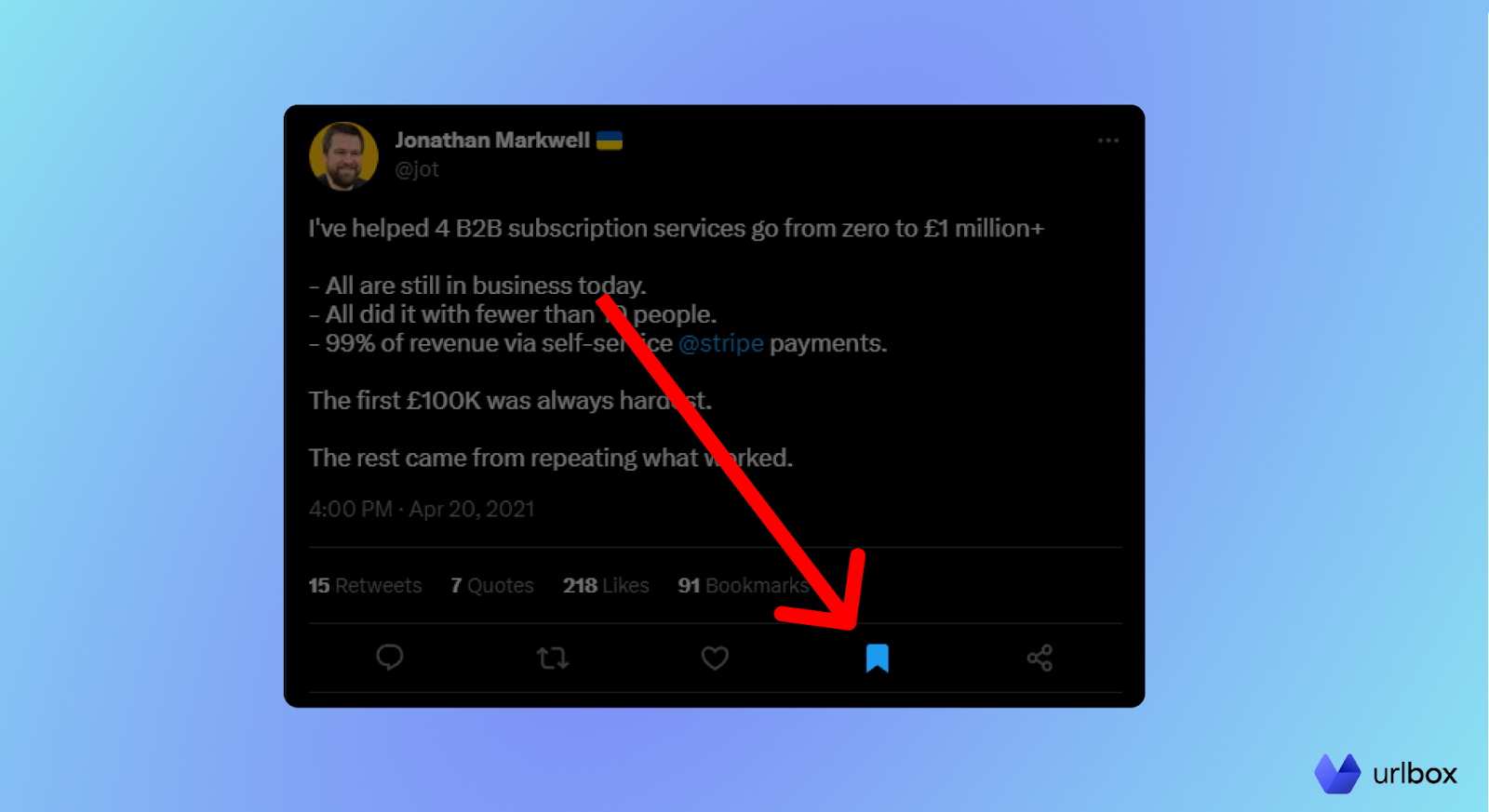
Now you can view all your saved threads in your Bookmarks.
How to save a Twitter with third-party apps
Reading threads directly on Twitter can sometimes be challenging since they are a bunch of tweets displayed one under the other. That’s where a third-party thread reader app comes into play.
These apps can turn a thread into a simple blog-like web page, including images and videos, making it much easier to follow the story.
The Thread Reader App
The Thread Reader App is one of the most popular tools in this category and works in 4 different ways:
- You can reply to any tweet within a thread, mentioning @threadreaderapp and including the keyword "unroll."
- Alternatively, click Retweet > Quote Tweet on any tweet within a thread, mention @threadreaderapp, and include the word "unroll." In a few minutes, you’ll receive a reply from @threadreaderapp with a link to your easy-to-read Twitter thread.
- The third method doesn’t require a Twitter account; all you have to do is go directly to the Thread Reader App and simply paste the Twitter thread’s URL.
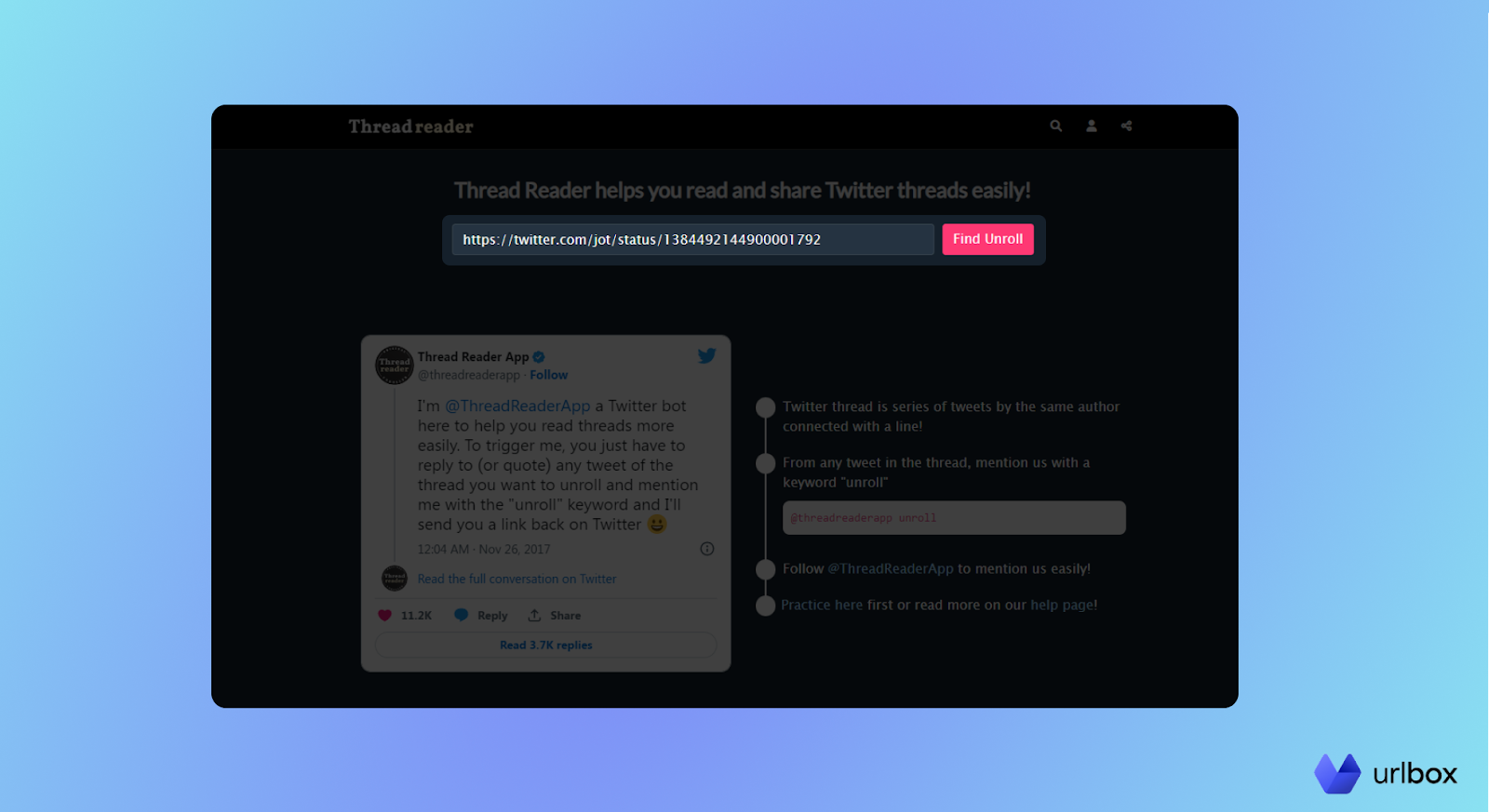
- Last but not least, the fastest method to convert a Twitter thread into a more readable format with the Thread Reader App is to paste “threadreaderapp.com/thread/” in front of the thread’s id inside the URL bar.
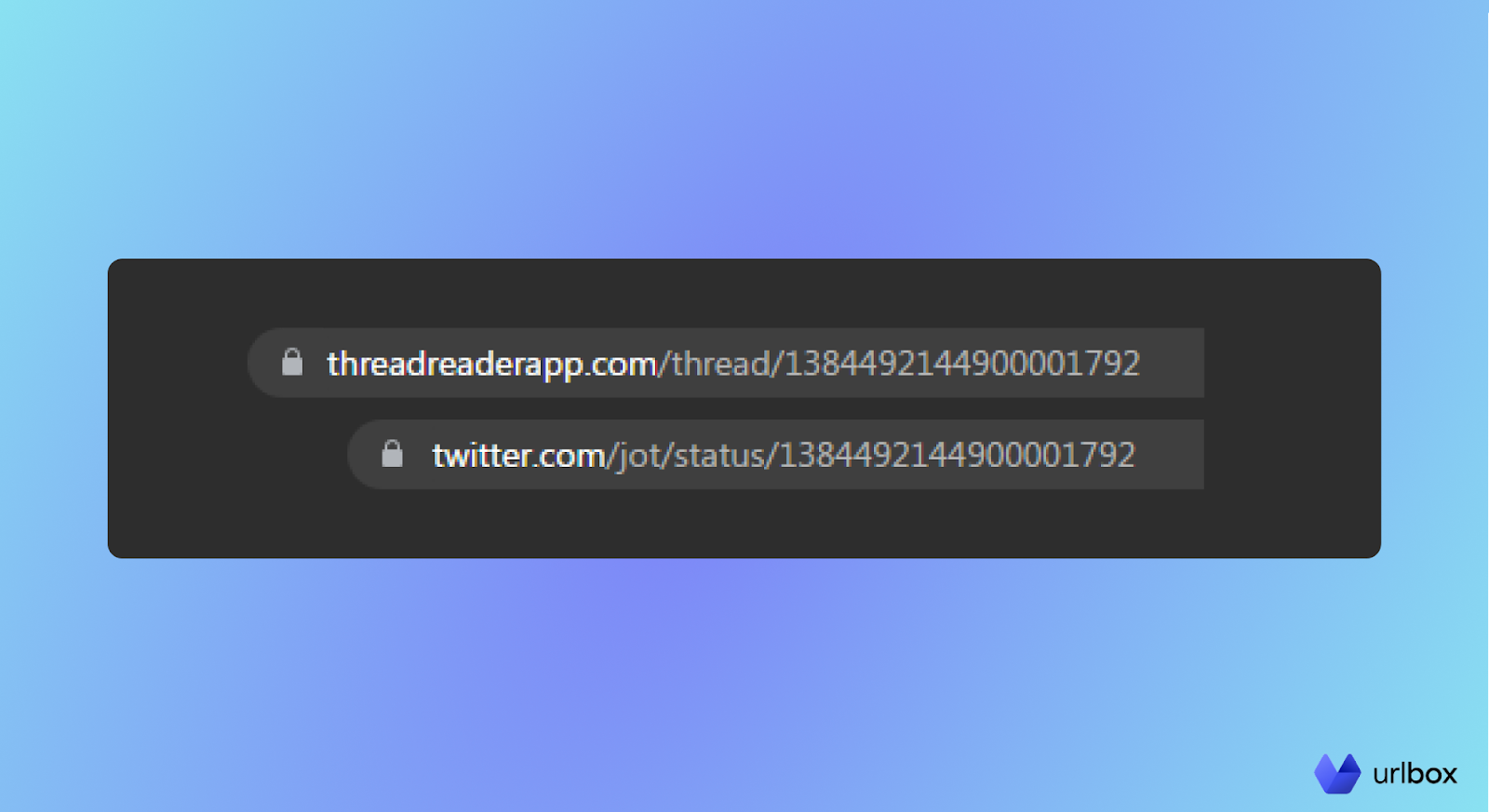
Now that you have generated the thread, you can bookmark them inside the Thread Reader App to read later. You must sign up for a free account to access this functionality.
How to save and download a Twitter thread as a PDF in Chrome
Some use cases for downloading a Twitter thread could be downloading a copy to share on other platforms or creating a social media archive. Regardless of your goal, you can easily download a Twitter thread as a PDF using Chrome.
Download a thread directly from the Twitter website
If you want to download a thread directly from the Twitter website, install a 3rd party Chrome extension. This is because the content of a thread is usually longer than your screen, meaning you’ll need to capture a full-page screenshot.
The fastest way to capture a screenshot and download it as a PDF in Chrome is by pressing the “Ctrl” + “P” combo on your keyboard; this will result in a low-quality image.
For the best results, you must use the GoFullPage extension. This simple app scrolls through the webpage you are viewing and generates a full-page screenshot.
All you have to do is open the thread and click the GoFullPage icon in your browser extension’s bar. Once it reaches the bottom, it will open a new tab featuring your final image. You can then download that image as a PNG, JPG, or PDF.
The final image will include unwanted content, like the left and right bars, your Twitter handle, and the “Messages” element.
You must be logged in for this method to work; otherwise, the screenshot will feature the sticky “Log in” bar at the bottom of the page.
If image quality is essential to you, you should generate a screenshot from a 3rd party thread app.
Download a Twitter thread from a 3rd party thread reader app
This method can help you generate a high-quality, ready-to-share thread image.
You can use the GoFullPage extension we covered earlier to capture a full-page screenshot of the thread as displayed by the Thread Reader App. This image will still contain unwanted elements, but you don’t need a Twitter account to capture the screenshot.
Alternatively, you can sign up for a Thread Reader App paid account for $3 per month. This will allow you to download the thread as PDF directly from the app’s dashboard.
The image quality is not excellent, but it will not contain any unwanted elements.
In addition, you can only download the thread as a PDF broken down into multiple pages, making it rather difficult to read and follow.
So if you are looking for the highest possible image quality, use another app that can convert Twitter threads into PNGs, JPEGs, and PDFs and can be configured to automatically capture screenshots at any given time based on any criteria.
How to save Twitter threads at scale with Urlbox
Urlbox is a screenshot service API capable of generating pixel-perfect screenshots of any webpage. It can capture full-page screenshots or specific page elements and output images in multiple formats, including PNG, JPEG, PDF, WEBP, and more.
You can use Urlbox to capture a screenshot in various ways:
- Dashboard: the easiest way to capture a screenshot with Urlbox is by using its dashboard, as all you have to do is add your target URL, apply any configuration, click a button, and Urlbox will automatically generate a high-quality image.
- Request URL: you can use the dashboard to create a Request URL featuring all your options, then simply change the target URL to match any Twitter thread you want to convert to a PDF. Open the URL in your browser, and Urlbox will return a screenshot.
- Zapier: you can use the official Urlbox-Zapier connector to automatically capture screenshots of Twitter threads without writing a single line of code. This method also helps you connect Urlbox with thousands of different apps, opening up countless opportunities.
- Code: you can integrate Urlbox into your application via API to capture screenshots automatically. This is a more technical method that works best for businesses.
Regardless of your chosen method, the configuration to save and download a Twitter thread as a PDF or in any other format will be the same.
Save and download Twitter threads at scale from the official website
Before you start, you must sign up for a 7-day free trial with Urlbox, then head on to the Dashboard section.
The first step is to paste the Twitter thread URL inside the URL box at the top of the page.
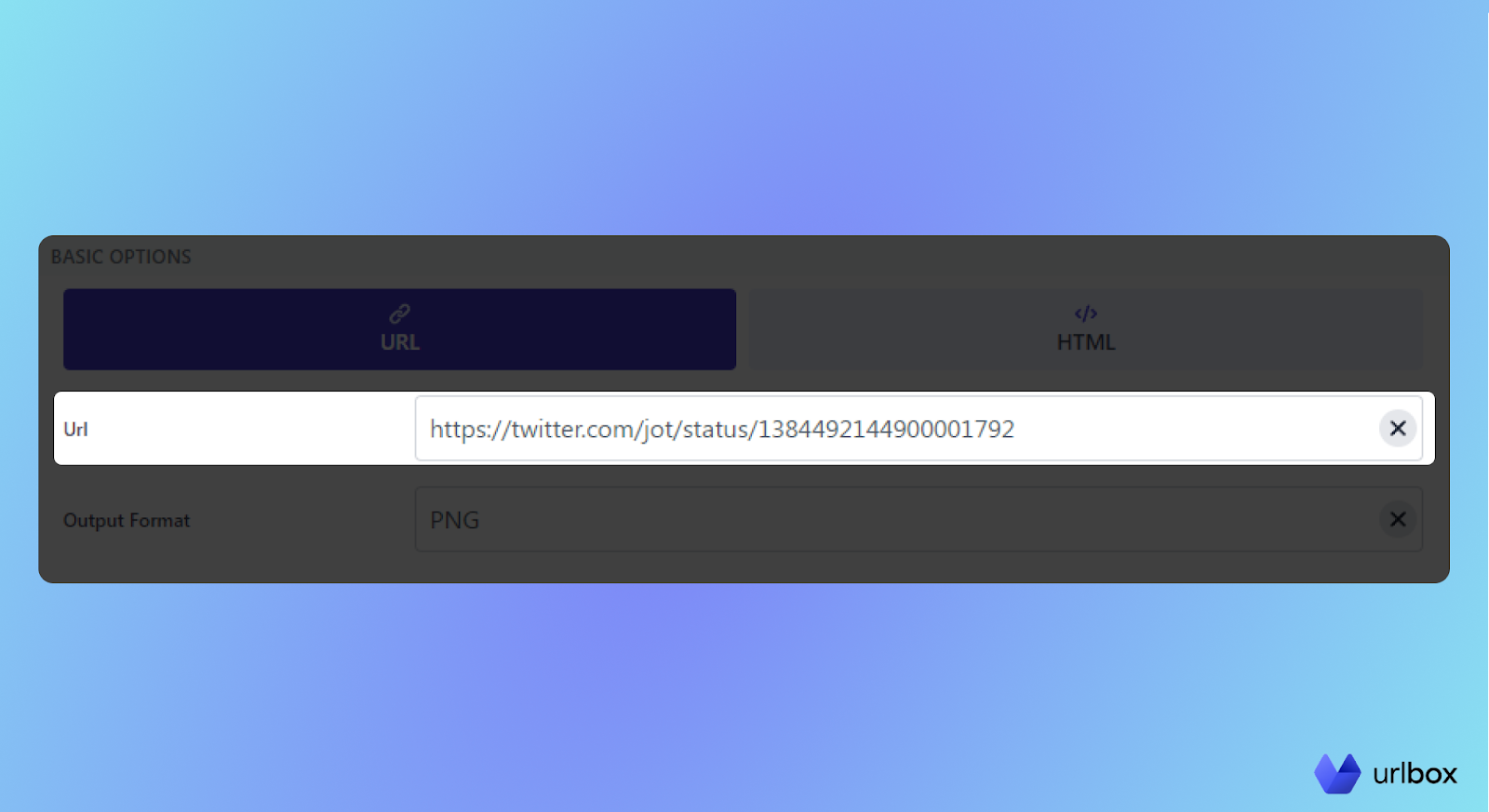
Now select the “Element” option under the Render Mode settings. You must copy and paste this CSS selector in the “Selector” field:
[aria-label="Timeline: Conversation"]
This instructs Urlbox to capture just the thread, not the whole Twitter page.
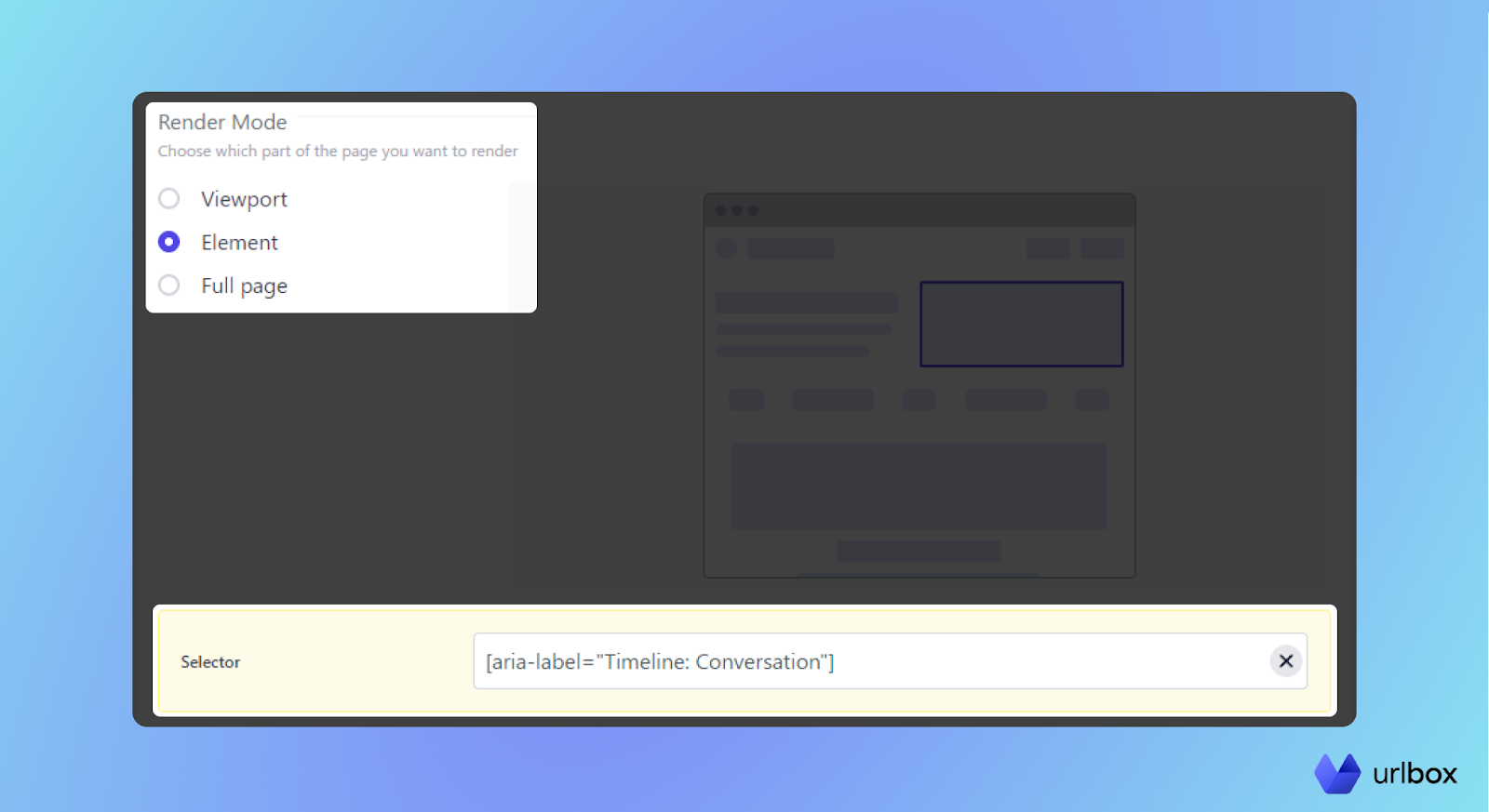
Next, we’ll use “Blocking Options” to instruct Urlbox to accept Twitter’s cookies (which will hide the cookie notification bar at the bottom of the page in the final image). And to make the screenshot look even better, we’ll hide Twitter’s login bar by hiding that element.
Simply copy and paste this CSS selector in the “Hide Selector” field:
[data-testid="BottomBar"]
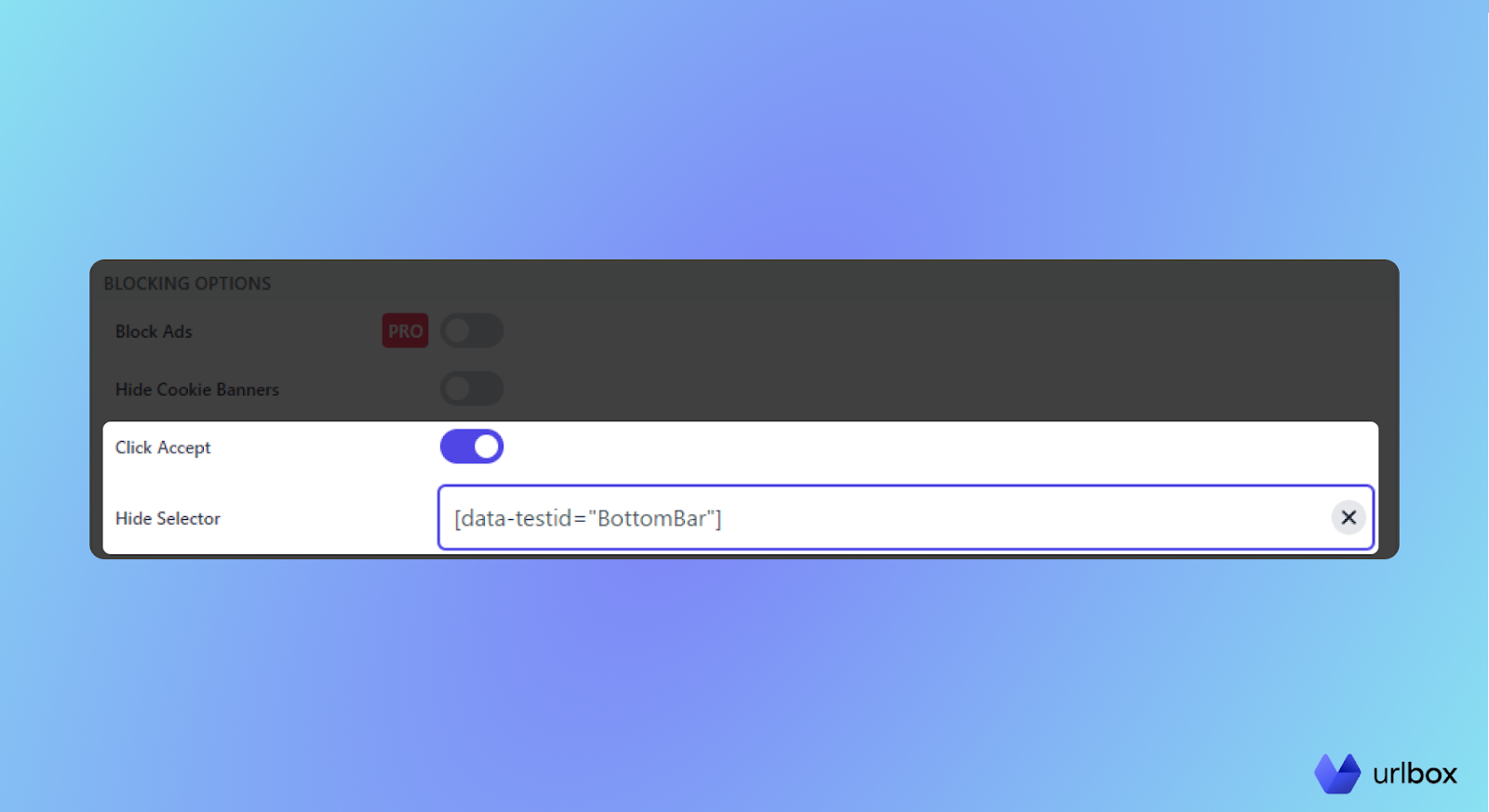
Click the blue “Render” button at the bottom of the page, and Urlbox will automatically convert the Twitter thread into an image.
Here’s what the final image will look like.
You’ll notice the image still features some comments and a small blank section at the bottom. This is how Twitter loads threads, so you must apply some extra configurations via code if you want to eliminate them, which is a bit more complicated and requires programming knowledge.
You can either ask for the help of a developer or screenshot the thread from a 3rd party thread reader app.
This configuration will work regardless of how you plan on using Urlbox. You can recreate it inside Zapier for no-code automation or copy the generated “Request URL” or “Options as JSON” inside your app or spreadsheets. You will find them on the right part of the screen.
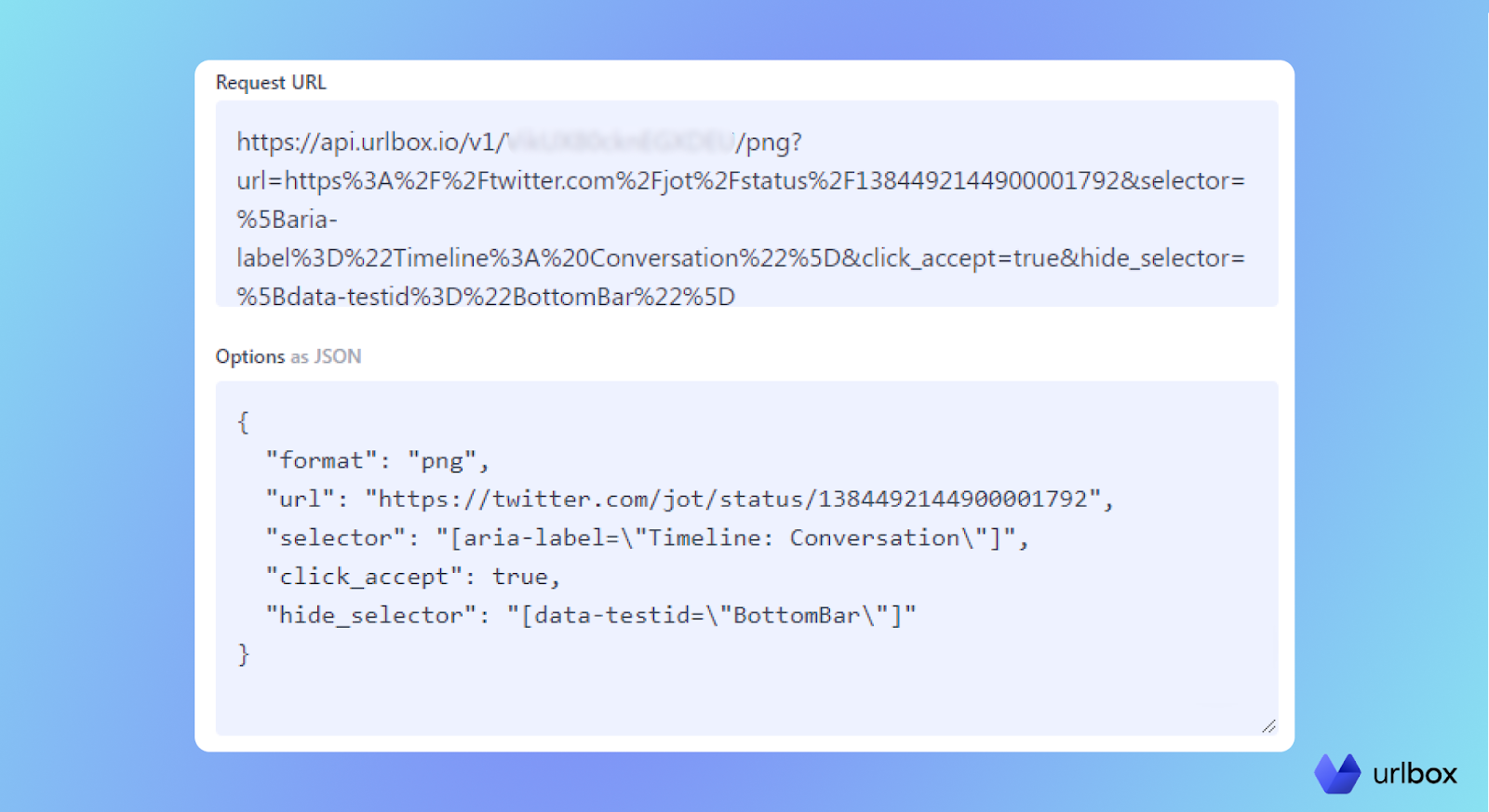
Save and download Twitter threads at scale from the Thread Reader App
As mentioned above, you can also capture a screenshot of the thread from a 3rd party app. In this example, we’ll use the Thread Reader App.
You can use their built-in thread-to-PDF converter. Still, with Urlbox, you can integrate this functionality into your app or create any automated workflow using the Zapier connector.
First, copy the thread URL from the Thread Reader App and paste it inside the Urlbox dashboard (or into the Zapier connector configuration).
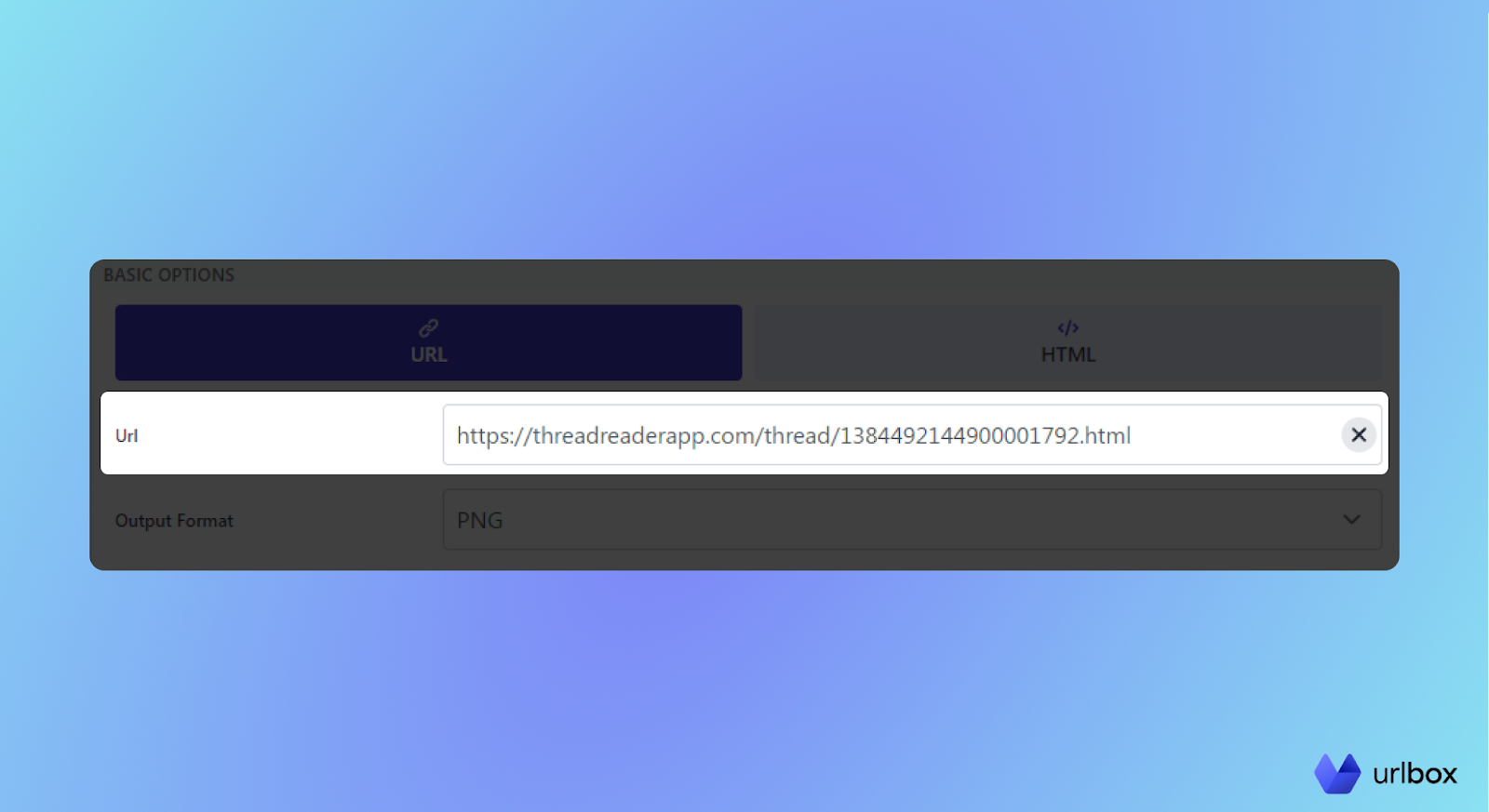
Next, select the “Element” render mode and paste this CSS selector in the “Selector” field:
.col-12.hide-mentions
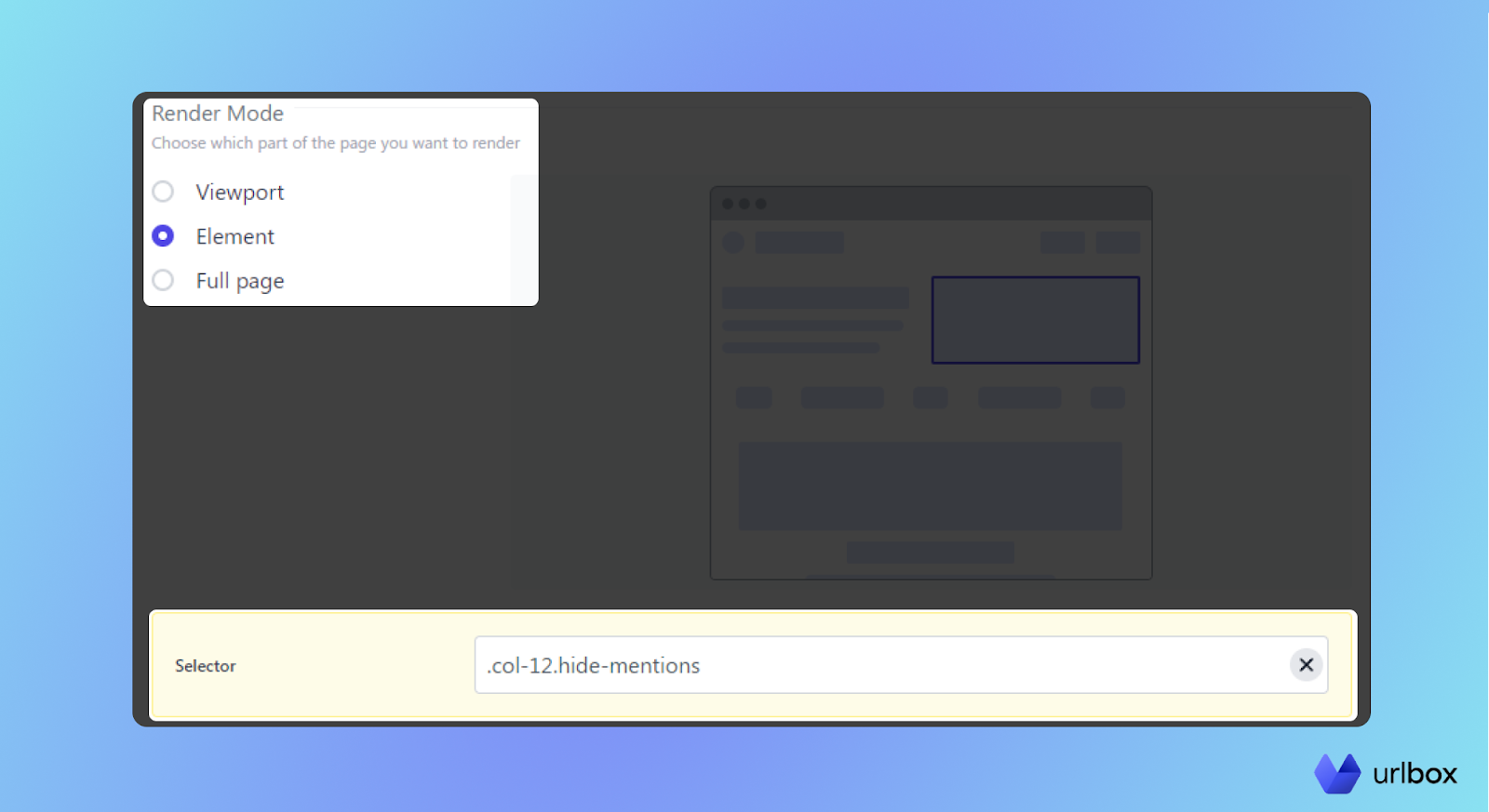
Click the blue “Render” button, and that’s it! Here’s what the final image will look like.
You can also make the image look cleaner by hiding the buttons at the top of the page simply by pasting this selector in the Hide Selector field:
.row.mb-4
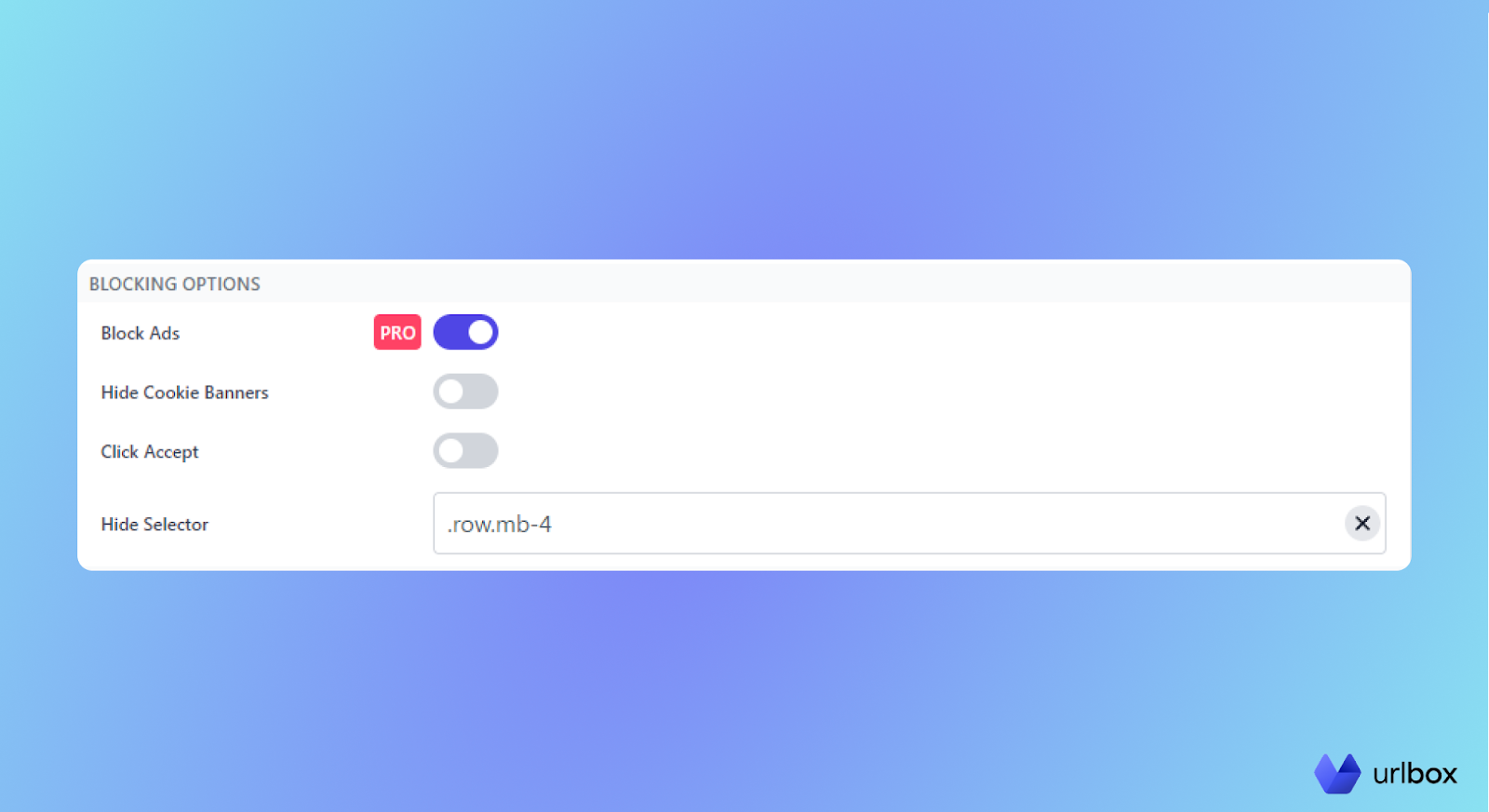
Here’s what the final image will look like.
What is the best way to save and download a Twitter thread?
The fastest way to save a thread is by bookmarking it in the Twitter app or official website.
However, if you want to save it as a PDF, you can use a 3rd party to screenshot the thread’s webpage or generate it from scratch.
If you want to save and download Twitter threads at scale and get high-quality images, go with Urlbox. It doesn’t matter if you are a programmer or prefer to use no-code tools; you can rely on Urlbox to generate pixel-perfect Twitter screenshots that are ready to share.